
This a is photo the file size of which I will reduce.
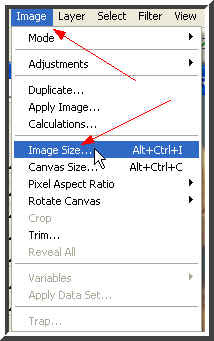
Step 1 : Go to Image>Image Size to have a look at the size etc.
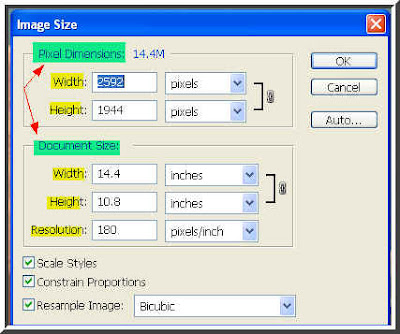
Step 2 : The Image Size dialogue box opens. The resolution of this image is not very high, but the total file size can be reduced.
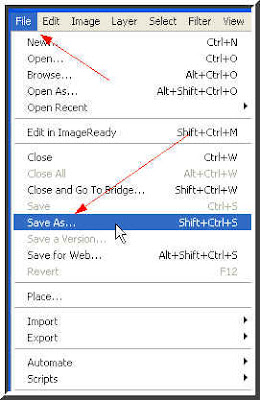
Step 3 : Now to save the photo and also reduce the file size. Go to File>Save as.
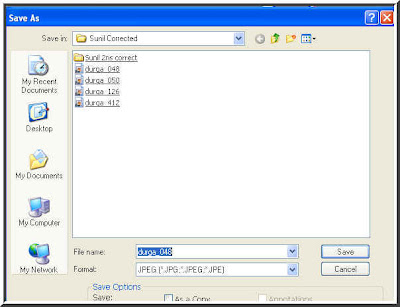
Step 4 : You will be prompted to save your image. Click Save.
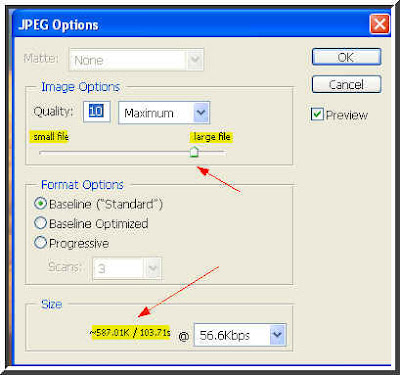
Step 5 : Since I have chosen to save as a Jpeg image this dialogue box opens. Photos are usually saved as Jpegs. Note the slider and 'Small File' and 'Large File'. Also note at the bottom where the file size is given.

Step 6 : Now drag the slider towards the 'Small File' while noting the file size decreasing at the bottom. When you have the appropriate file size, click ok. That is all. Try it out.
Note : If the image of your file size is small, reducing it further will make it deteriorate. You should use this trick only for files which are heavy.
No comments:
Post a Comment