

You can download these Vector Circle brushes here. This heart shaped vector brush can be downloaded here.
This heart shaped vector brush can be downloaded here. This is a fantastic brush to add 'cracks' to your work in photoshop. It can be downloaded here.
This is a fantastic brush to add 'cracks' to your work in photoshop. It can be downloaded here. The footprints brush can be downloaded here.
The footprints brush can be downloaded here. These guitar shaped brushes can be downloaded here.
These guitar shaped brushes can be downloaded here. These vector circle brushes can be downloaded here.
These vector circle brushes can be downloaded here.
You can download these stanp shaped brushes here.

You can download music notes brush from here. You can download this brush set here.
You can download this brush set here.
You can download this brush set here. There are many more brushes in 13 pages. Browse them and download and install the ones you want in Photoshop.

You can download this set of girls from here. You have to click on the image to download it from the link. You can download the gramophone brush from here.
You can download the gramophone brush from here. Step 1 : To install a brush Click on Save when the dialogue box appears.
Step 1 : To install a brush Click on Save when the dialogue box appears. Step 2 : As soon as you click save, this dialogue box will appear asking you where you want to save it on your computer. It would be better if you create a folder called Photoshop brushes and save the winrar or winzip files in them. (You will need to have winrar installed. You can download winrar from here).
Step 2 : As soon as you click save, this dialogue box will appear asking you where you want to save it on your computer. It would be better if you create a folder called Photoshop brushes and save the winrar or winzip files in them. (You will need to have winrar installed. You can download winrar from here). Step 3 : When you click Save the brush will be saved to your predetermined folder.
Step 3 : When you click Save the brush will be saved to your predetermined folder.
Step 4 : When the download completes click Open Folder.
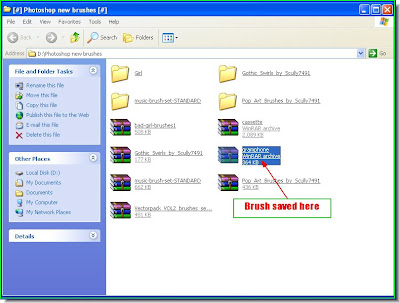
Step 5 : The winrar file has been saved to a folder. Step 6 : Right click the winrar file (red arrow) and click Extract Here (blue arrow).
Step 6 : Right click the winrar file (red arrow) and click Extract Here (blue arrow). Step 7 : As soon as you click, this dialogue box opens. Click the C drive. The operating system (OS) is located there. Double click the C drive.
Step 7 : As soon as you click, this dialogue box opens. Click the C drive. The operating system (OS) is located there. Double click the C drive.
Step 8 : This will reveal the Programme Files. Now double click Programme Files.
 Step 9 : Now Adobe is revealed. Double click Adobe.
Step 9 : Now Adobe is revealed. Double click Adobe. Step 10 : Now Photoshop is revealed. I am using Photoshop CS 2. It is the same process for Photoshop 7. Double click Photoshop.
Step 10 : Now Photoshop is revealed. I am using Photoshop CS 2. It is the same process for Photoshop 7. Double click Photoshop. Step 11 : Now Presets is revealed. Double click it.
Step 11 : Now Presets is revealed. Double click it. Step 12 : This reveals Brushes. Double click Brushes and click ok.
Step 12 : This reveals Brushes. Double click Brushes and click ok.
Step 13 : Since I have already installed this font and am showing how it is to be installed, this dialogue box has opens. Just click yes and the font will be installed. That is all. Try out the brushes.
No comments:
Post a Comment